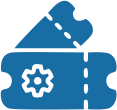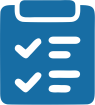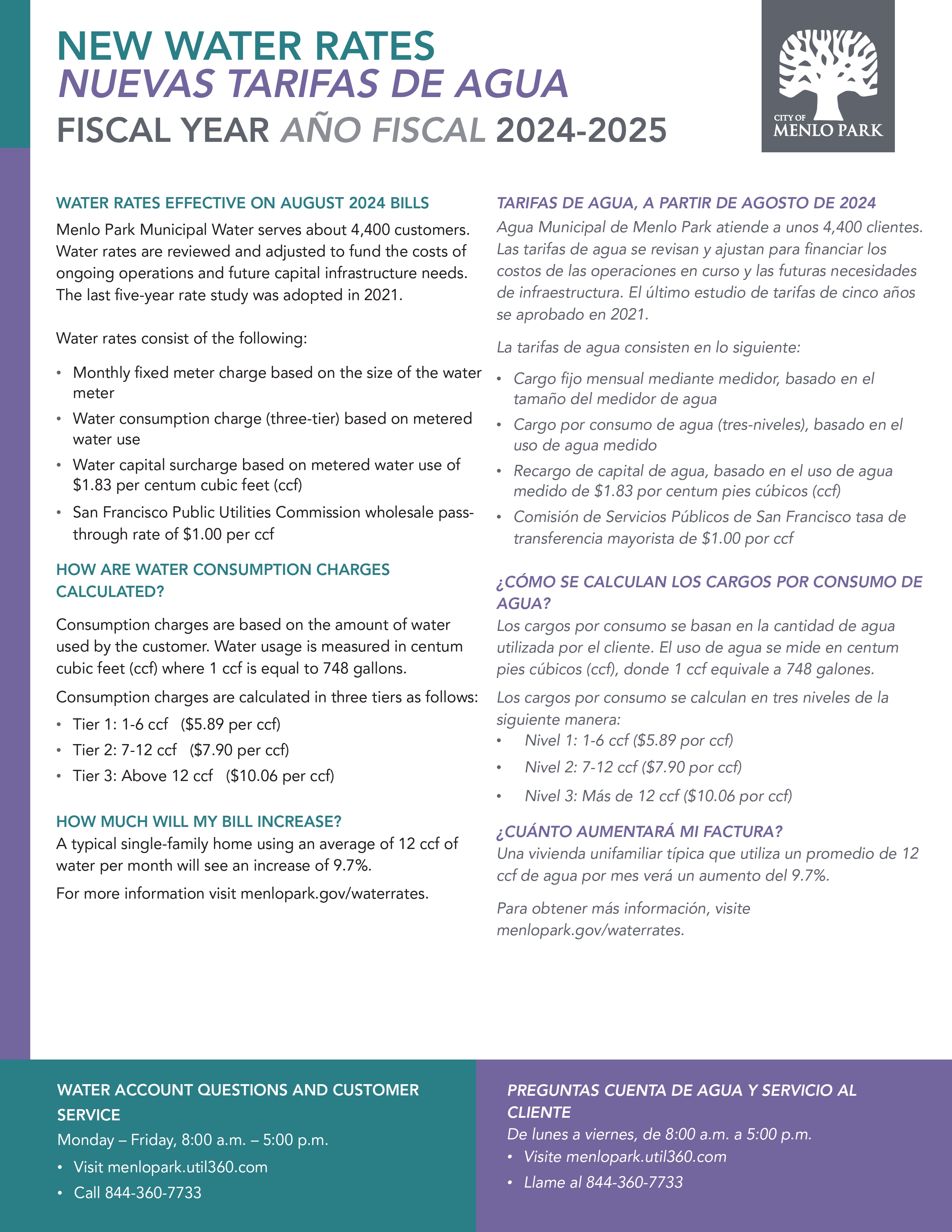If you have a login from the old billing portal, please Reset your password to register your water account to this portal.
How to create an account.
How to enroll in paperless billing.
How to setup auto pay.
What is my Account Number?
Your new account number will be the last five digits of your old account number..
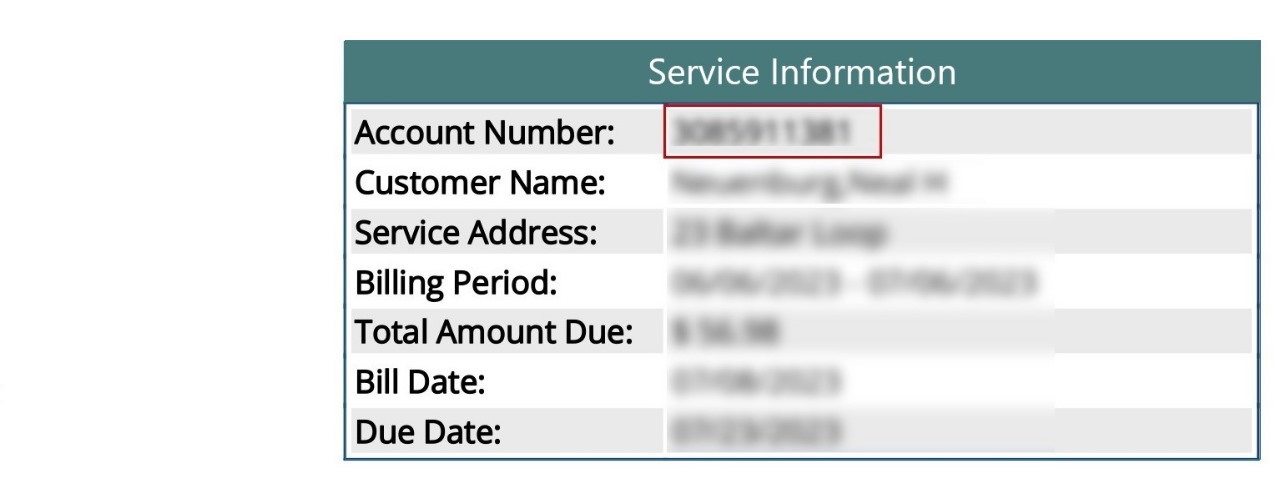
What is my Account Number?
Your new account number will be the last five digits of your old account number..
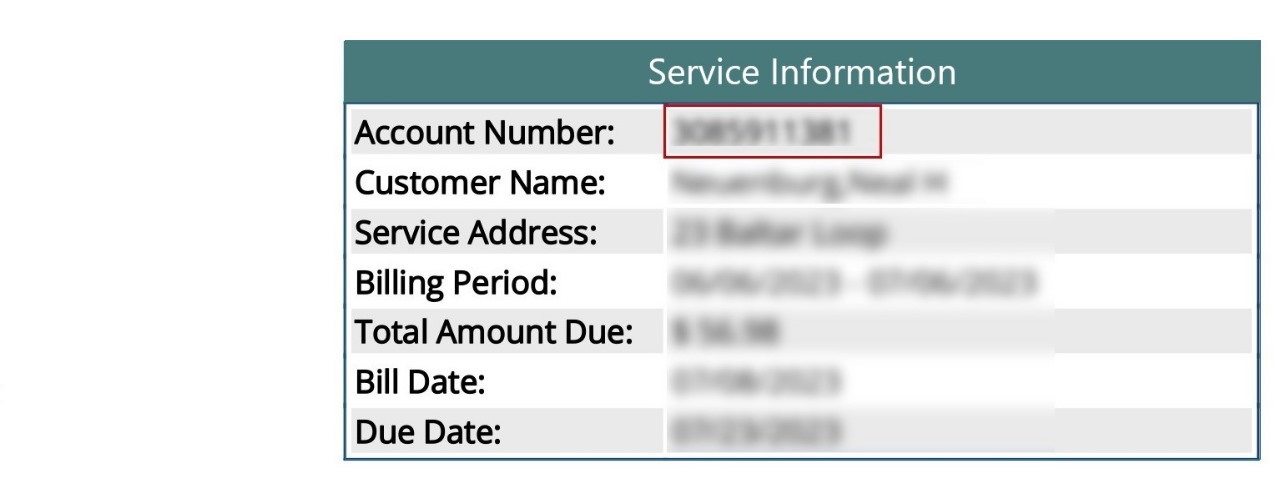
1. Visit the registration link: /client/login.

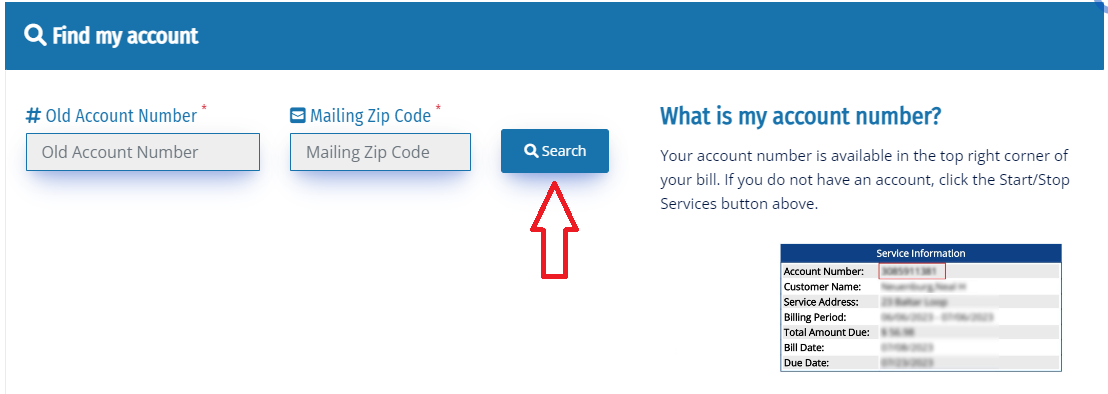
2. Click on "Sign-up/Register."
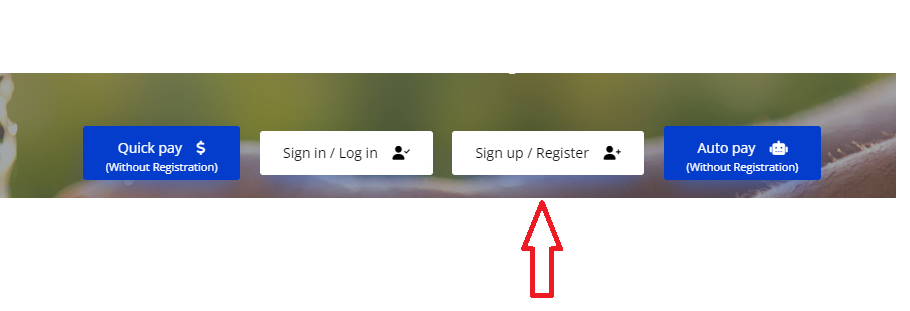
3. Fill in your existing account number, mailing zip code, email, and an 8-digit strong password to create your account.
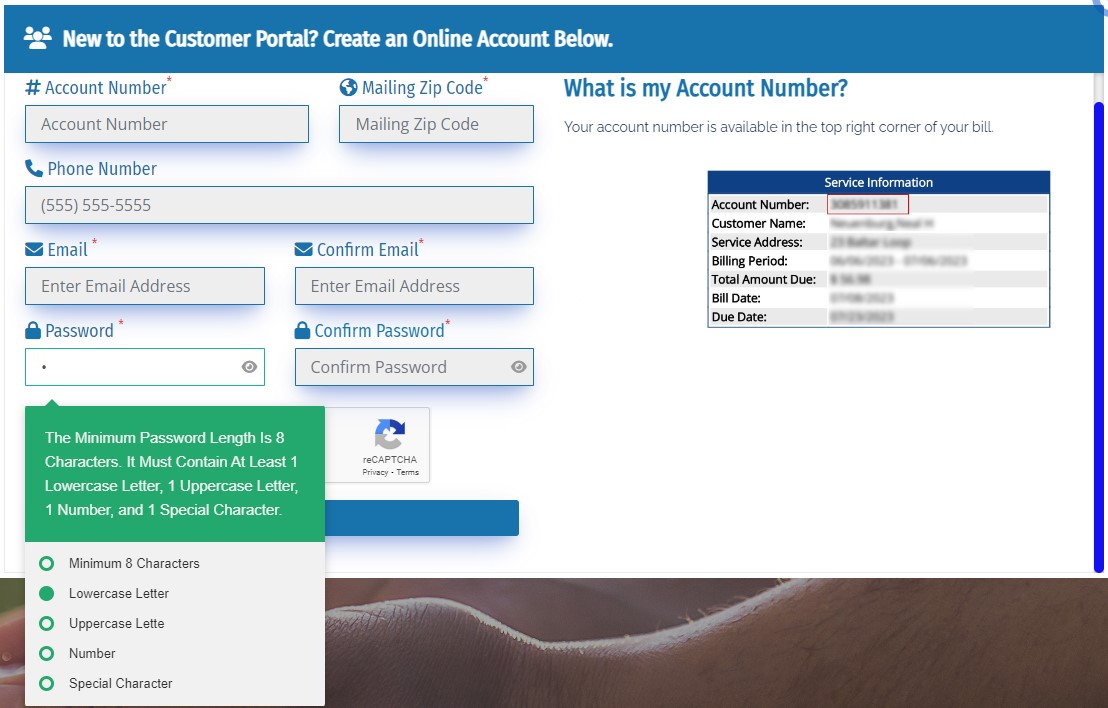
4. Click the "Sign up/register" button.
5.Check your email for a confirmation message. Click on the "Complete Registration" link in that email. Always be sure the link begins with "/client/register/confirm."

6. Your registration will be confirmed, and you can sign into your account.
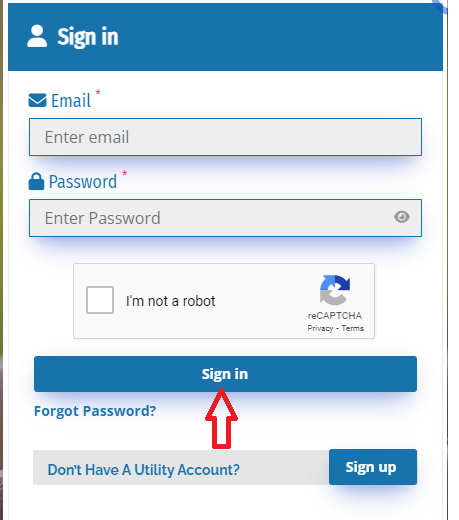
7. For added security, setting up multi-factor authentication (MFA) using your email is recommended to help keep your account and personal data more secure.
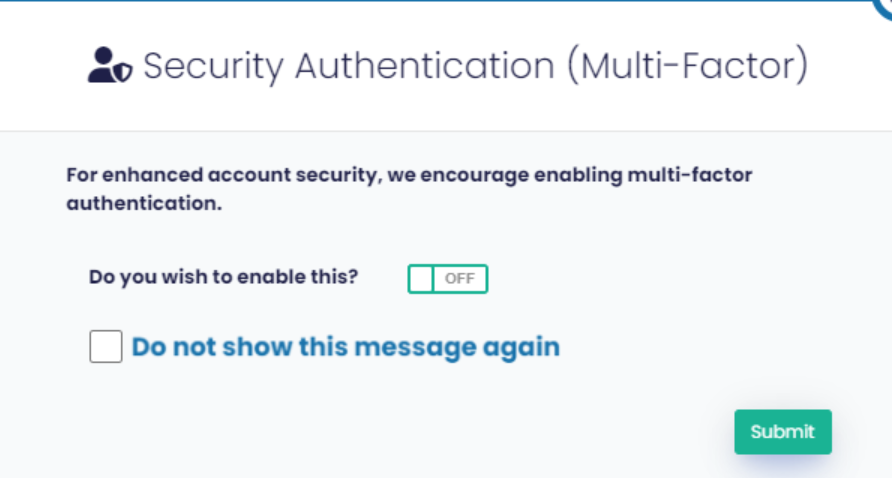
By following these steps, you should successfully create and confirm your account with the updated information.
1. Visit and log in to your account. If you haven't set up your new account, refer to the "Creating an account" instructions mentioned earlier.

2. Once logged in, click on the "Settings" tab.
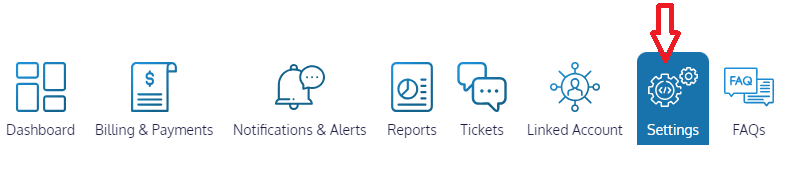
3. Select "Notification Settings" from the menu.
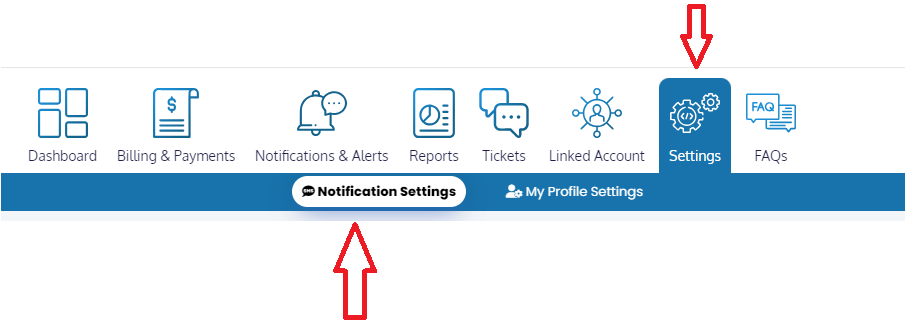
4. Scroll down to find "Paperless Bill Settings" within the Notification Settings section.
5.Turn on or off paperless billing according to your preference.
If you want to receive bills electronically (paperless), toggle the setting to "On."
If you prefer to receive paper bills, toggle the setting to "Off."
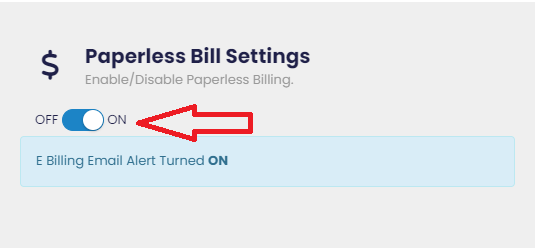
6. Make sure to save your changes.
By following these steps, you will have successfully set up or adjusted your paperless billing preferences.
1. Visit and log in to your account. If you haven't set up your new account, refer to the "Creating an account" instructions mentioned earlier.

2. Click on the "Manage AutoPay" button after you log in to your account.
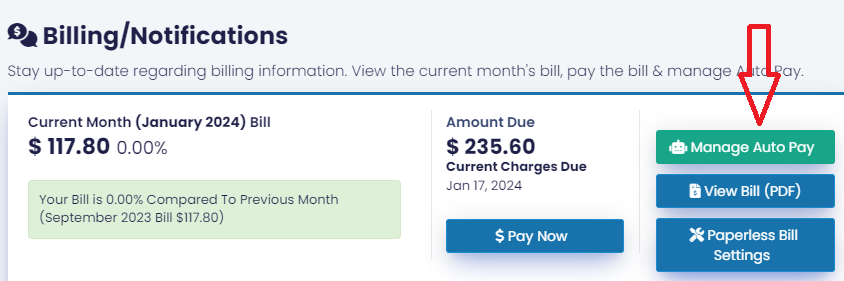
3. If you already have AutoPay set up, you can use this option to edit or delete your existing auto-pay configuration.
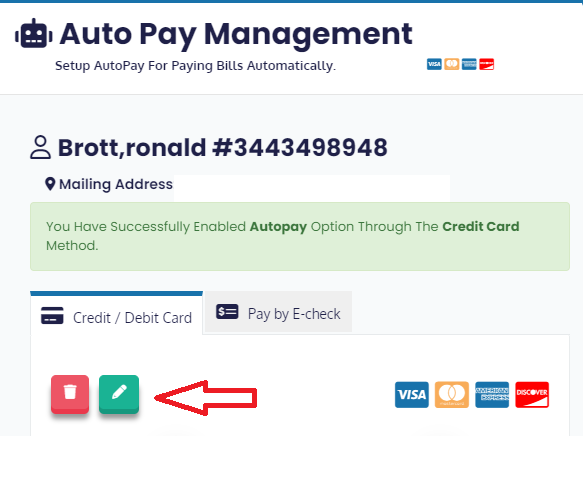
4. If you don't have AutoPay set up yet:
To set up auto-pay by credit or debit card, enter your card information along with the details associated with that card.

5.To set up auto-pay by e-check, enter your bank account information along with the details associated with that account.
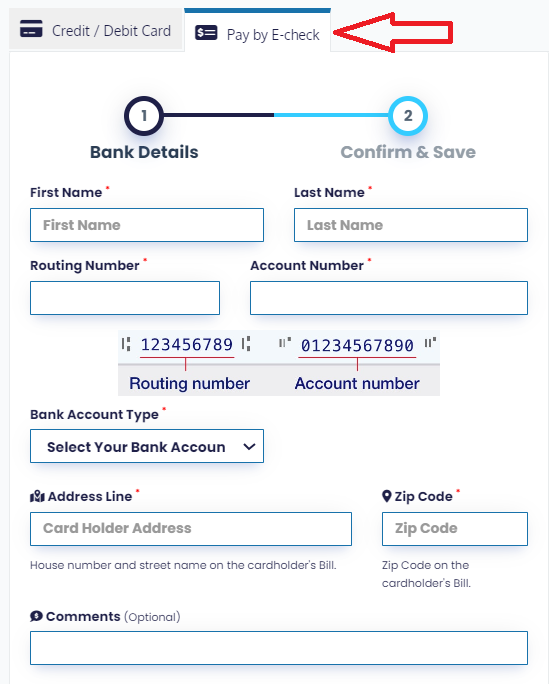
6. Double-check the data and click "Submit." You will receive a confirmation on the website, and a confirmation email will be sent to the email address associated with your account.
Following these steps, you should successfully set up auto-pay.
Access Tips Tricks and Guides to Conserve Water and Save Money
Move-Out Request for Termination of Water Services
- 1 Step One
- 2 Step Two
- 3 Step Three
MOVE-OUT REQUEST FOR TERMINATION OF WATER SERVICE701 Laurel St., util360, CA 94025 |

A minimum of one (1) business day, but no more than (10) ten business days, advance notice must be provided. Utility services are terminated Monday through Thursday, excluding holidays.
Service Address
Forwarding Address
Deposit Refunds and Final Billing:
Deposits that have not previously refunded to the account will be applied during final billing or can be transferred to a new account in the same name. Final bills are generated and mailed approximately two (2) to three (3) weeks after the service termination date. Final bills that remain unpaid after thirty (30) days will be sent to a collection agency. Please note, if a letter of credit was provided to start services, you do not have a deposit on the account.
Electronic Signature Agreement
By checking the "I agree" box below, you agree and acknowledge that
(1) your application will not be signed in the sense of a traditional paper document,
(2) by signing in this alternate manner, you authorize your electronic signature to be valid and binding upon you to the same force and effect as a handwritten signature,
(3) you may still be required to provide a traditional signature at a later date.
To start water services please fill out the Move-In form , and a $100 fee will be charged in the first bill.
If you require same-day turn-on during business hours (7:30 a.m. to 4:00 p.m.), a $140 charge will apply. Upon receiving your request, an account is created for the address and a $100 deposit is charged to the account. Staff will visit the service address, turn on the water, and record the initial meter reading. If meter tampering is evident, a $108 fee will be charged.
If you would like to stop water service to your address, please fill out the Move-Out Form or contact the customer care center and specify the date you’d like the service to end. Additionally, please provide a forwarding address for your final bill. Please keep in mind that service cannot be stopped for a date in the past.
To check the status of your ticket, simply click on the Support Ticket tab and enter your ticket number along with your account number or click "Tickets" from the Dashboard after logging into the portal. You will be able to view the status of your ticket and updates.
When you submit a new Support Ticket , a popup will appear with your ticket number. You will also receive an email containing the details of your ticket.
we allow customers to set up a payment arrangement to pay off a past-due balance as long as they remain current with new charges. Please fill out the Payment Arrangement Application Form Payment Arrangements form or contact the customer care center to learn more.
Customers are billed once a month, on the same date each month. Water bill payments are due 25 days after you receive your bill.
Customers are encouraged to reduce waste and opt for paperless billing. Please register your account for eStatement notifications. You will receive an email notification and a link to view your account each time a new statement is available.
We ensure the security of your personal information. We employ Amazon Web Services (AWS), a trusted cloud computing platform, to host customer web portals. Your data is safeguarded through advanced encryption and authentication protocols, preventing unauthorized access to your account or data.
You can register your water account on this portal by doing one of the following:
Reset your password by clicking the “Forgot Password?” Forgot Password link
Find your account by entering your Name, Address or account number into the “Find My Account” search bar.
Use the “Register” Create an account button to enter your account information
*Note: Your last five digits of your account number on the old Minol portal will now be your new account number.
Your $100 deposit used to open new accounts will transfer over to Util360.
Yes, customers will need to re-enter their payment information in the new Util360 portal and re-enroll for Autopay.
Yes, if you have automatic bill pay set up with your bank to pay your water bill, you will need to update your payment information with your bank.
Click the drop-down arrow to the right of the “Profile Wheel” and choose the option for “Profile Settings”. In the basic Information section, select the “pencil & paper icon” and create a new password.
The Util360 Customer Care Center Contact Us is available to assist customers during regular business hours. Their hours of operation are Monday through Friday from 8:00 AM to 5:00 PM Pacific Standard Time (PST).

Need Assistance? Please contact:
Complete the contact form, and we'll reach out to you as soon as possible.
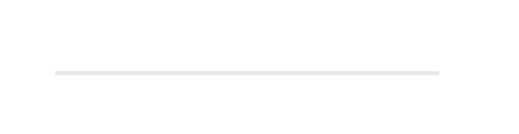
To streamline support requests, we use a ticket system. Each request gets a unique number for tracking online, and we keep a complete history of your support. A valid email address and zip code are required to submit a ticket.
We offer our customers convenient tools to make payments, manage your account and stay on top of your energy use. It's easy to get started..
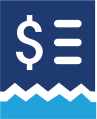
Pay Online
Experience hassle-free bill payments from home with our user-friendly online payment platform. Payment reflects in your account immediately transaction acceptance.
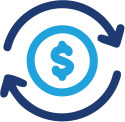
AutoPay
Easy way to pay your bill with our new Automatic Bill Payment (ABP) service. Your bill due amount will be automatically deducted from your financial Bank/Credit-Union account.
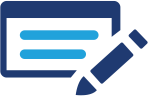
Pay By Check
Submit your payment by check using the enclosed envelope and remittance stub.
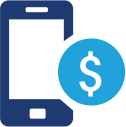
Mobile Access
You can access the util360 Billing portal from your mobile phone and pay your bills.

Pay in Person (Market)
Payments can be made at any MoneyGram payment location.
When making payments, provide either the name "util360 Municipal Water" or code: "19334"
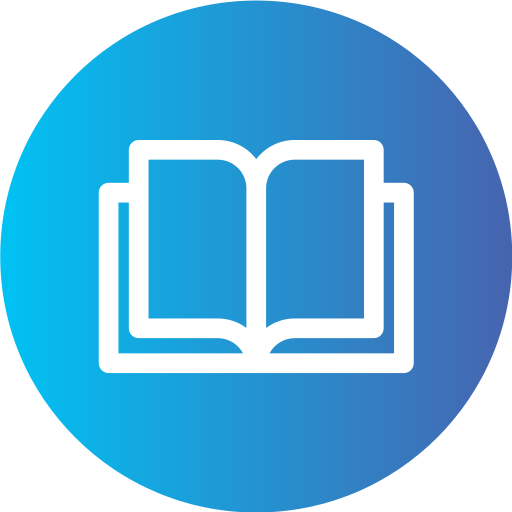
Pay in Person (City Libraries)
Pay by Cash or Check at 444 Gold Coast, Tue, Wed: 12:00 pm - 8:00 pm Thurs, Fri, Sat: 10:00am-6:00pm
Email / Contact Us
Questions or comments? Email one of our customer service representatives.
Phone
For assistance contact: (714)-900-3486 Monday to Friday from 8:00 a.m. to 5:00 p.m. PST.
Support Ticket
Do you want to submit a ticket? Open a new ticket or check the status of the open ticket.
Learn More
Take control of your bills anytime, anywhere with City of Chico's Customer Portal.
What is my Account Number?
Your new account number will be the last five digits of your old account number..
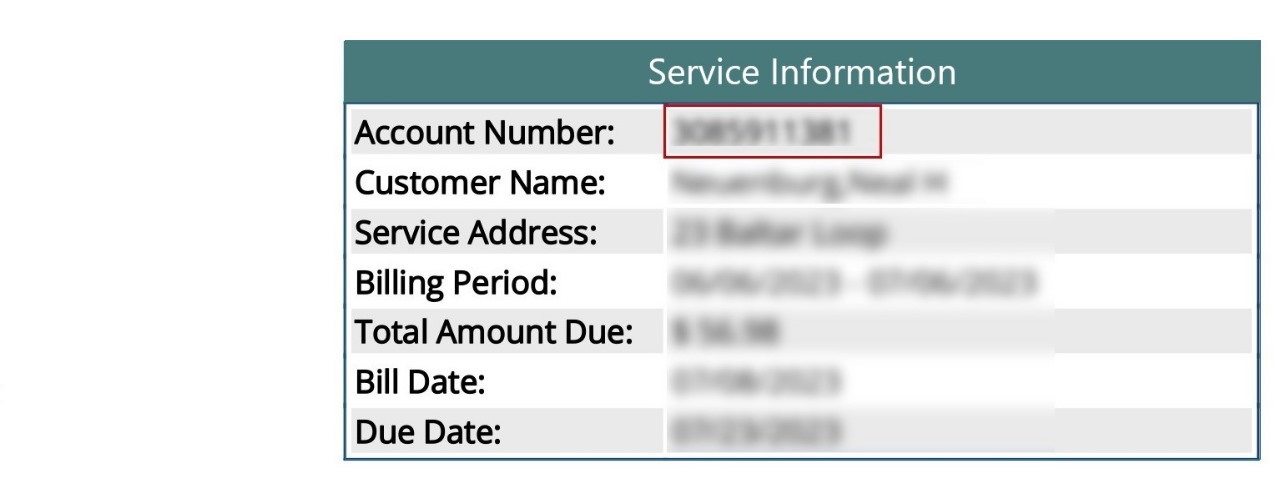
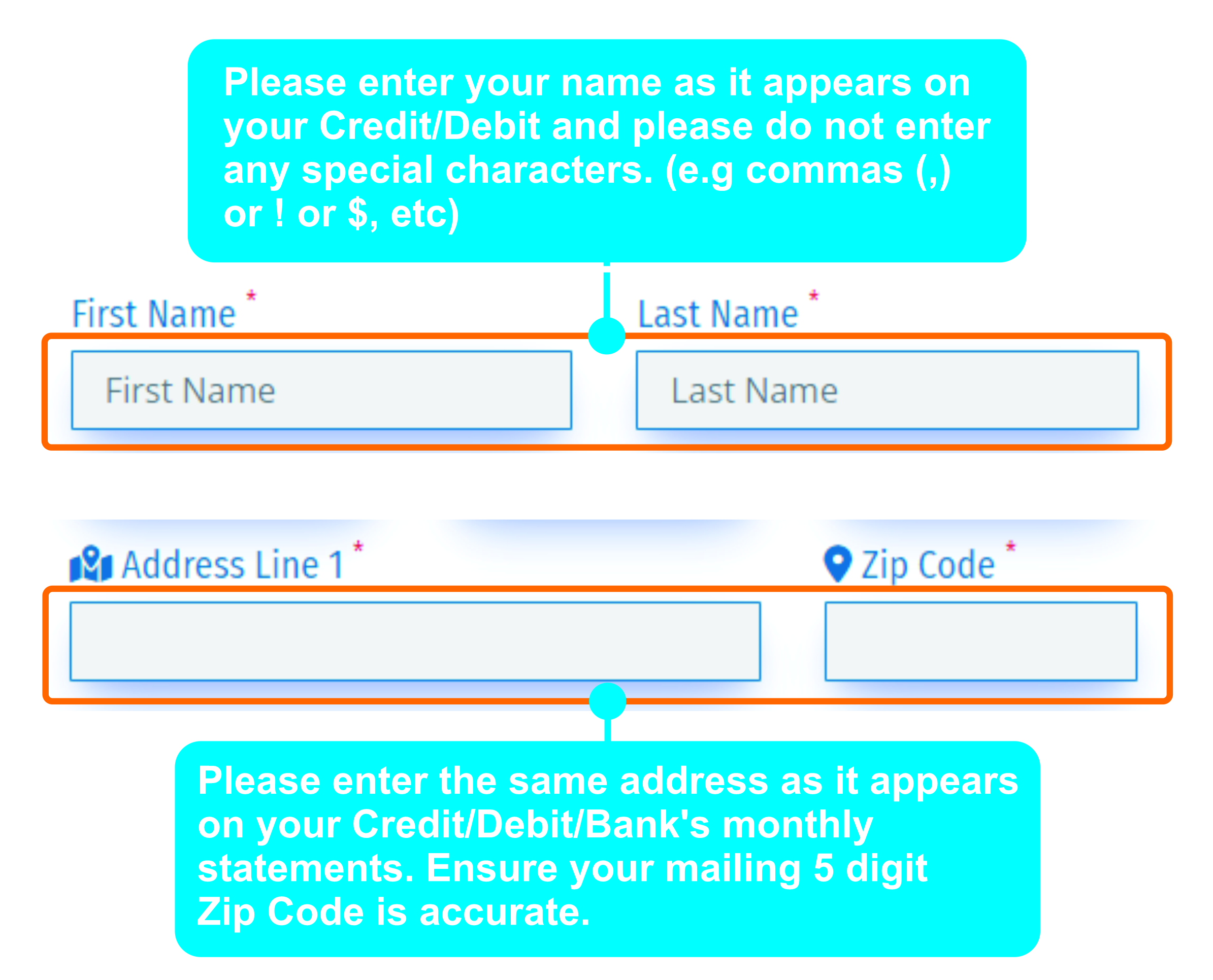

What is my Account Number?
Your new account number will be the last five digits of your old account number..
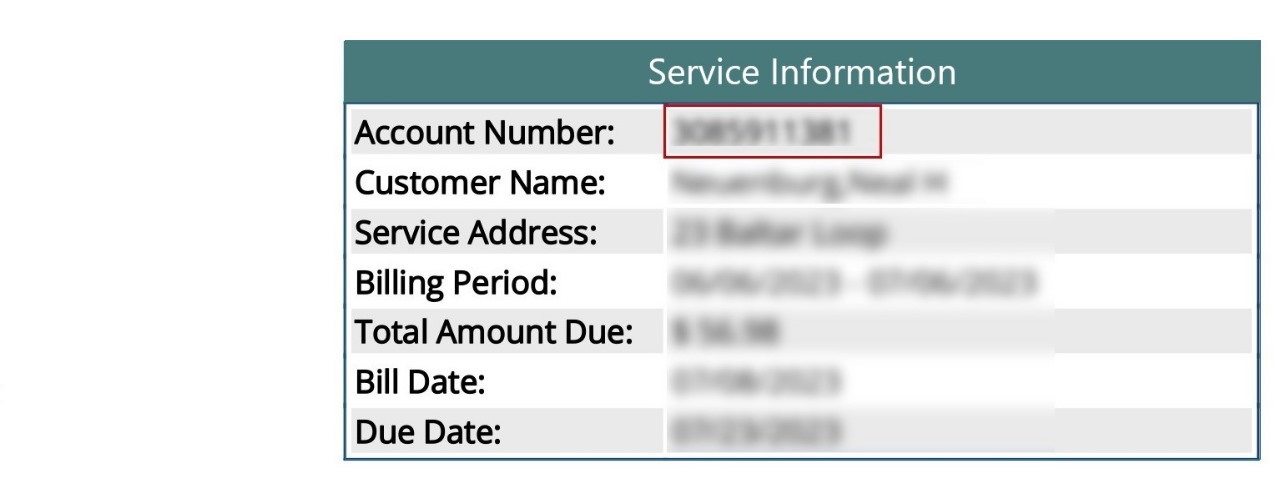
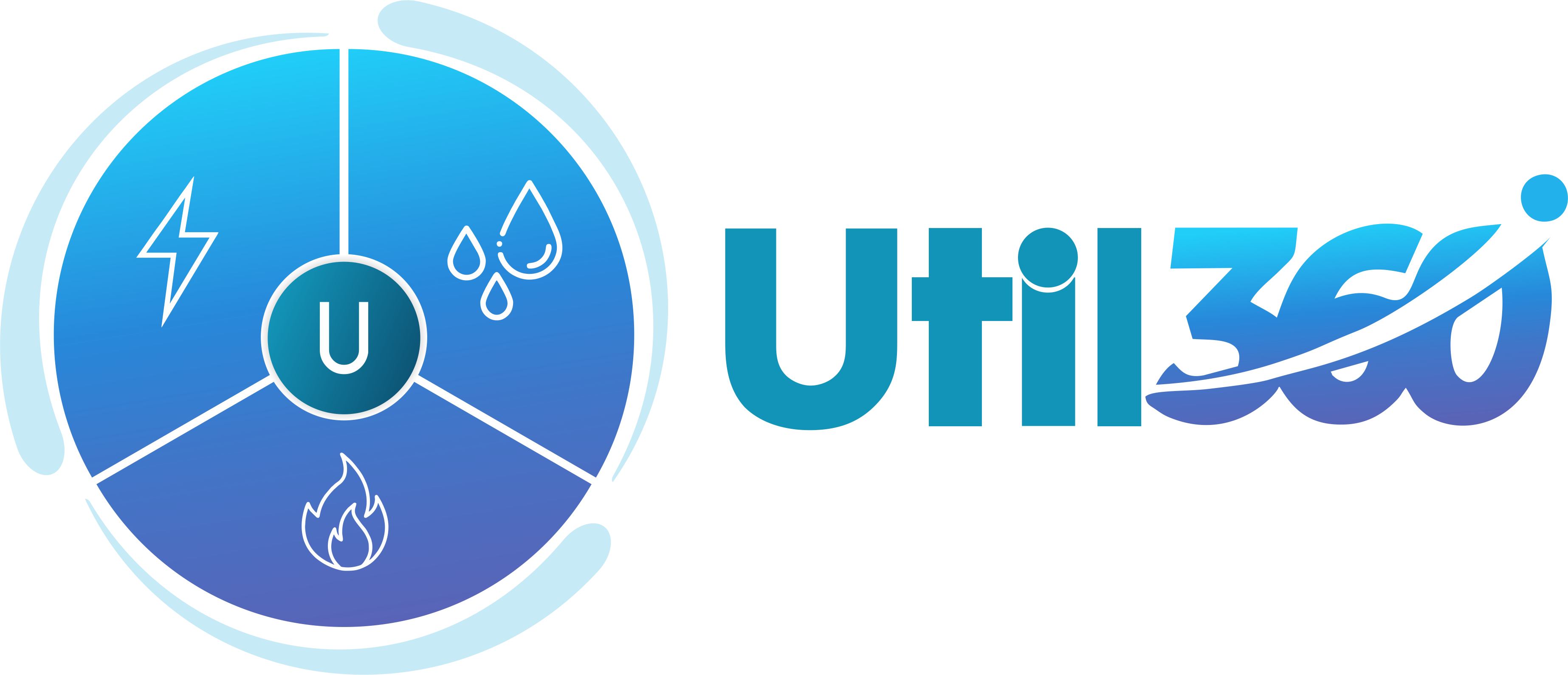
 Información en español
Información en español